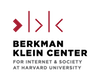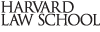These twelve lectures were prepared and delivered by Prof. William Fisher. The original versions were recorded during the Winter of 2013. Six have since then been substantially revised.
All of the lectures are licensed under a Creative Commons License, the terms of which are available on the Permission page. Some suggestions concerning the alternative ways of gaining access to and viewing them are set forth at the bottom of this page.
- The Foundations of Copyright Law
- Introduction [YouTube] [Download] [Low-data download]
- Originality [YouTube] [Download] [Low-data download]
- The Idea/Expression Distinction [YouTube] [Download] [Low-data download]
- The System of Multilateral Treaties [YouTube] [Download] [Low-data download]
- Fairness and Personality Theories
- Introduction [YouTube] [Download] [Low-data download]
- Fairness [YouTube] [Download] [Low-data download]
- Personality [YouTube] [Download] [Low-data download]
- The Subject Matter of Copyright
- Literary Works (and software) [YouTube] [Download] [Low-data download]
- Dramatic Works (and choreography) [YouTube] [Download] [Low-data download]
- Music [YouTube] [Download] [Low-data download]
- Audiovisual Works [YouTube] [Download] [Low-data download]
- Fictional Characters [YouTube] [Download] [Low-data download]
- Visual and Architectural Works [YouTube] [Download] [Low-data download]
- Illustrations
- Welfare Theory
- The Utilitarian Framework [YouTube] [Download] [Low-data download]
- The Incentive Theory of Copyright [YouTube] [Download] [Low-data download]
- Applications and Assessment [YouTube] [Download][Low-data download]
- Illustrations
- Authorship
- Sole Authorship [YouTube] [Download] [Low-data download]
- Joint Authorship [YouTube] [Download] [Low-data download]
- Works for Hire [YouTube] [Download] [Low-data download]
- Illustrations
- The Mechanics of Copyright
- The Decline of Formalities [YouTube] [Download] [Low-data download]
- Duration [YouTube][Download] [Low-data download]
- Protective Provisions [YouTube] [Download] [Low-data download]
- Illustrations
- The Rights to Reproduce and Modify
- Reproduction [YouTube] [Download] [Low-data download]
- Improper Appropriation [YouTube] [Download] [Low-data download]
- Derivative Works [YouTube] [Download] [Low-data download]
- Illustrations
- The Rights to Distribute, Perform, and Display
- Distribution [YouTube] [Download] [Low-data download]
- Public Performances [YouTube] [Download] [Low-data download]
- Exceptions and Limitations [YouTube] [Download] [Low-data download]
- Illustrations
- Fair Use
- The History of Fair Use [YouTube] [Download] [Low-data download]
- Fair Use Today [YouTube] [Download] [Low-data download]
- Other Approaches [YouTube] [Download] [Low-data download]
- Illustrations
- Cultural Theory
- Premises [YouTube] [Download] [Low-data download]
- Implications [YouTube] [Download] [Low-data download]
- Supplements and Concerns [YouTube] [Download] [Low-data download]
- Supplements to Copyright: Secondary Liability and Para-copyright
- Secondary Liability [YouTube] [Download] [Low-data download]
- Dual-Use Technologies [YouTube] [Download] [Low-data download]
- Technological Protection Measures [YouTube] [Download] [Low-data download]
- Illustrations
- Remedies
- Equitable Relief [YouTube] [Download] [Low-data download]
- Damages [YouTube] [Download] [Low-data download]
- Criminal Penalties [YouTube] [Download] [Low-data download]
- Illustrations
As the links contained in the foregoing list suggest, you can gain access to these lectures in two ways. The most convenient method for viewers who have good Internet connections is to stream the video files from YouTube. If you choose this method, you may find useful a few features of YouTube that are not widely known:
- The “closed caption” feature enables you to see a transcript of a lecture while the video plays on your screen. To activate (or disable) this feature, click the “cc” icon in the bottom-right corner of the video player.
- To change the resolution of a video, click the icon that looks like a gear, which appears immediately to the right of the “cc” icon in the bottom-right corner of the player. (If your Internet connection is fast, you may wish to view the video at the highest resolution; if you experience problems, try a lower resolution.)
- Some browsers are capable of playing YouTube videos at different speeds. To test or activate this functionality in your browser, go to https://www.youtube.com/html5 and click “Request the HTML5 Player.”
Viewers who have unreliable Internet connections or who would prefer to watch the lectures offline can download them. Because all of the lectures contain audiovisual materials, some of which are detailed, you should download the high-resolution versions of the lectures if possible and only use the low-resolution versions if compelled to do so by poor connectivity. Some guidelines concerning the use of this method:
- The high-resolution video files range in size from 0.5 GB (500 megabytes) to almost 1.5 GB. Make sure you have enough storage space for the files before downloading them.
- To download the video files, right-click the link for the file you wish to download and then select “Save as.”
- The easiest way to watch a video once you have downloaded it is to employ the media player that accompanies your operating system. If you have an Apple computer and thus use the OS X operating system, the default player is Quicktime.
- A more flexible media player, which works on multiple platforms, is VLC. You can download it for free from http://www.videolan.org. One of the advantages of VLC is that it enables you to vary the speed with which videos are played. To activate this feature, select “Playback Speed” in the “Playback” menu in the VLC toolbar. If you wish to make VLC the default video player on your computer, instructions can be found at these sites: Mac and Windows.
- To turn the closed caption feature on and off within VLC, go to “Subtitles” in the menu bar, and then “Subtitle track” in the drop-down menu. (See this image for illustration.) To do so within Quicktime, click on the speech bubble icon that appears in the black dashboard that appears within the application’s display. (See this image for illustration.) To use the closed caption feature within Windows Media Player, you can refer to these instructions from the Windows website.
Last modified: January 23, 2020